Singers

Add table & text
- Start by typing a title at the top "Singers" (or "Rappers").
- [Enter] to the next line
- Insert > Table ... 4x4


- Names: In the first column type out a singer's first name, [Enter] and their last name.
- Date of Birth: In the next column type out their birthday including the year

In the last column, add 3-5 songs for each singer.

Format text
Select all your text (CTRL+A) and change the font type to "Bookman Old Style" size 14.


page heading
Select the page heading and do the following:
- Font type: Stencil
- Font size: 36
- Align: center


names
Select some of the page heading and use the Format Painter to paint over the first column, then reduce the font size to 22 (so it's "Stencil" and with the same style)


bullets
Select the last column and change the text to bullets.


Format table
cell alignment
Select the entire table and go to Layout ... go to Alignment and set it to middle-middle.


bottom margin
Pull down the Bottom Margin using the Ruler to 1/2" so that you have only 1 page now.


row height
Hover over the Ruler where it has a grey bar - when you get the 2-pointed arrow and it says Adjust Table Row...

...then pull it down so it's as big as possible without an extra blank page.

- Select all the rows and go to Layout ... and choose Distribute Rows evenly.
- With the table still selected, set the height to exactly 2.1"



text direction
Select the first 2 columns only and go to Layout ... click 2x on Text Direction until it's like this...


Spacing
column width
Click inside the first column and go to Layout > Cell Size ...use the arrows to set the size to 1.2". Do the same for the other columns:
- Column 1 = 1.2"
- Column 2 = .8"
- Column 3 = 2"
- Column 4 = 2.5"



Paragraph spacing
Select the entire page (CTRL+A) ...

Go to Paragraph spacing. Set it to 6 pt before & after, with the box unchecked, not shaded.

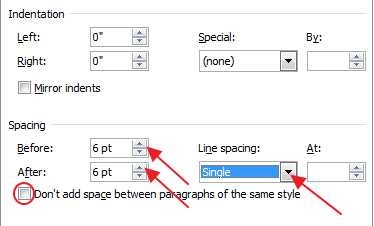
You should now see spacing between each bullet... (if not, try again; make sure the check box is empty, not checked)



Pictures
Search on Google for square photos of the singers.

Paste it into the table cell for that singer and go to Picture Format tab ... if the height & width are the same number, just change one of them to 1.8" and [Enter].



If the height and width are not the same, open the Size options...

First uncheck the box for Lock aspect ratio, then change the height and width to 1.8".

Repeat for the other singers.

Format Style
Select the entire table and go to Borders & Shading ...

- First set the color to one of the 5 main colors
- Set the width to 2 1/4 pt
- Set to None
- In the Preview area click so you have the top & inside horizontal lines only
- OK



Now select the first row and add a medium shade of the same color...

Fill the 3rd row with the same color.

Symbol bullets
Select the last column and go to more options for Bullets... choose Define New Bullet

Then click on Symbol...

Scroll down to the bottom, select the music note and say OK.

Now you should see musical notes for the bullets. Say OK.


