Portrait

Face
Skin
Insert a new layer.

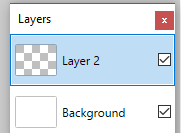
Choose a skin color

Select the Ellipse shape tool...

Set to draw fill only.

Draw out a circle/oval for the head. Click off the set the shape, then 2 more for the ears.

Rename the layer "face".

Eyes
Insert a new layer and rename it "eye".


Set colors to default.

Set Ellipse to draw Fill & Outline.

Draw an eyeball...

Click off the shape to set it.

Ellipse Shape - change to draw fill only

Draw a pupil...

If you're happy with the positioning of the pupil, click off the shape to set it.

Duplicate the eye layer.


Select the Move tool

Move the new eye over - click on the canvas and drag it ovrer.

CTRL+D to deselect (get rid of the dotted outline).

Nose
Leave the color black or change it to a darker shade of your skin color. If you want to do that:
- select the "face" layer and the eye dropper tool.
- then go to More color options and move the Saturation slider up a bit, or the Vibrancy slider down a bit.



Select the Line/Curve tool. Increase the thickness of the line to about 5.

Insert a new layer, rename it "nose".


Drag out a line to start...

Then pull/push the circles...

When you're happy with it, click off to set the shape.

Mouth
Similar idea for the mouth. Insert a new layer, and rename it "mouth".

Set the lip color...

Use Line/Curve tool to draw a smile...

...then click off to set the shape.

Hair
Insert a new layer and rename it "hair".

Select the Brush tool

Set the Brush hardness to 100% and increase the thickness to about 40.

Change your primary color to what you want your hair to be.

Draw your hair however you like...

Then go to Effects>Distort>Crystalize or Dents.


Body
Neck
Select the "face" layer and select the skin color using the eye dropper tool.



Insert a new layer and call it "neck".

Draw the neck (and shoulders) with the Brush Tool.

Go to Adjustments>Brightness & Contrast...

Reduce brightness a bit...


Move the neck layer below the face layer.


Shirt
Insert a new layer and rename it "shirt".

Change the Color to whatever your want. Then draw a shirt with the Brush Tool.

If your shirt edges or wobbly, you can straighten them out... Effects>Noise>Median...


Effects you can add:
- Distort>Frosted Glass
- Noise>Add Noise

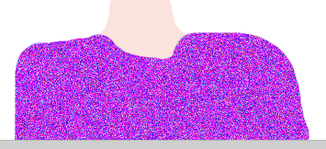
Background
Cropping
Click on the Rectangle Select Tool...

Then select the area you want to keep (your face/body and a bit around)...

Then either go to Image>Crop to selection... or use the crop button on the toolbar.


Then you'll have something like this...

Gradient
Select the Gradient Tool.

Select the Background layer...

Select the color(s) you want...

Click and drag down on your canvas...

CTRL+D to set the gradient (or click on another tool/layer).

