Transitions
Add Transitions
Go to the TRANSITIONS tab.

For the first slide you can any transition...

Click on any of the transition types that show up, for example "Curtains".

Then click on each slide, one slide at a time, and add a different transition to each slide.
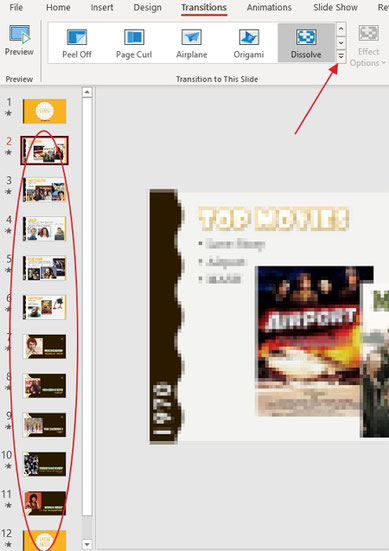
Slide Sorter view
Go to Slide Sorter View using either the View tab or the button on the bottom right... and zoom out so you can see all your slides (about 60%)


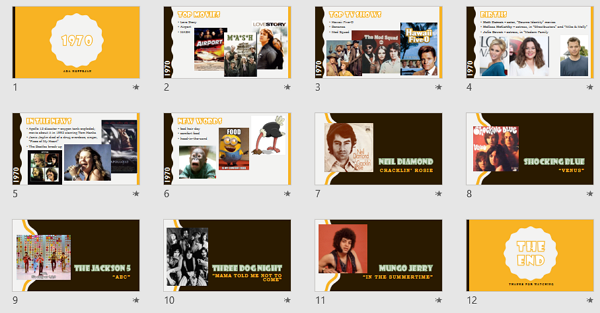
Advance automatically
Default set to 5 sec.
- Select all the slides (CTRL+A) and go to the Advance Slide section of the Transitions tab.
- Check the box...

- Then set the amount to 5 sec.
Click in the box, with it highlighted type "5" and [Enter]

Lists & Songs
- Select the list slides. First click off so no slides are selected. Then either click and drag from beside the first list slide and over to the last one or click on slide #2, hold SHIFT and click on slide #6. and change to 20 sec.
- Select the song slides and change to 10 sec.



So your slides timings should be like this:
- First and last slides are just 5 sec.
- List slides are 20 sec.
- Song slides are 10 sec.

Slide Order
Drag each song slide so it's before a list like this...
When you're done, your slides should look like this...


