Tessellation: Bricks
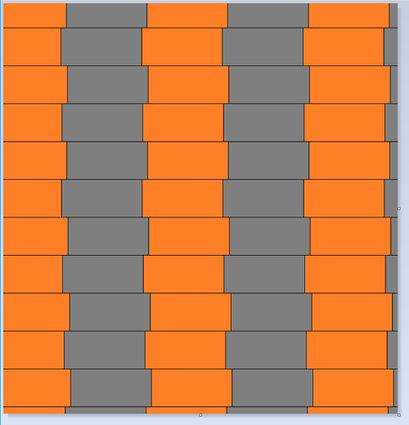
Two rectangles
Click and drag out your canvas so it's about 800 x 800. Make sure you can see your entire canvas in your window at 100%.

Draw first rectangle
Choose the Rectangle shape. Then:
- Make the line thickness the thinnest possible.
- Keep the default colors (foreground = black, background = white)
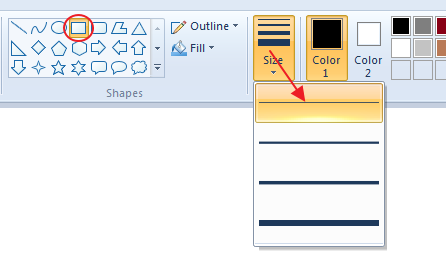
Click and drag out a rectangle, not too big. You will just see a dotted outline.

Click off - you should see a solid outline like this...

If you don't, first go to Outline>Solid color - then drag out a rectangle again.

Move rectangle up
- Select the rectangle with the Select tool (click and drag around it)
- Then move it (drag it) up to the top left corner, not too close to the edge.

Copy Rectangle
With it still selected, click on Copy or CTRL+C...

Before you paste the rectangle, zoom in to 300%...

Then use the Paste button or CTRL+V...

Transparent selection
Set the Selection tool to be transparent...

Then you'll see the original rectangle - move the new one over to the right until they're lined up nicely like this...

Colors
Change Color 1 to whatever color you like (not black). Select the Paint Bucket tool and click inside one of the rectangles...

Change Color 1 to another color and fill in the other rectangle...
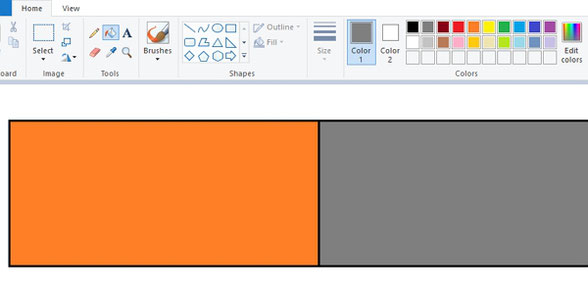
First Row
- Use the scroll bar at the bottom to move across before pasting the next set.
- Select everything on your canvas (CTRL+A).
- Copy (CTRL+C).
- Paste (CTRL+V).

When moving into place, use arrow keys to slide it over...

- Move/scroll to where you want to paste the next set of bricks.
- Select everything on your canvas (CTRL+A).
- Copy (CTRL+C).
- Paste (CTRL+V).
Keep going until you've reached the right side...

Second Row
- Use the scroll bar at the bottom to go all the way left.
- Select everything on your canvas (CTRL+A).
- Copy (CTRL+C).
- Paste (CTRL+V).
Move what you pasted so it staggers a bit to the left/ right...

Fill canvas
Now scroll down and paste everything down: CTRL+A, CTRL+C, scroll down and CTRL+V.

Repeat 2-3x until you reach the bottom.

Crop
Go to 100% and you should see something like this...

Use the Select tool - draw what you want to keep so you have no empty white spaces...

Then click on the Crop tool...

You should have something like this...

Canvas size

Draw a rectangle

Second rectangle

Colors

First row

Second row

Fill canvas all the way down

Crop



